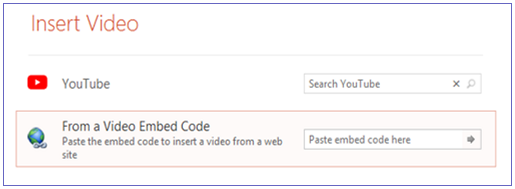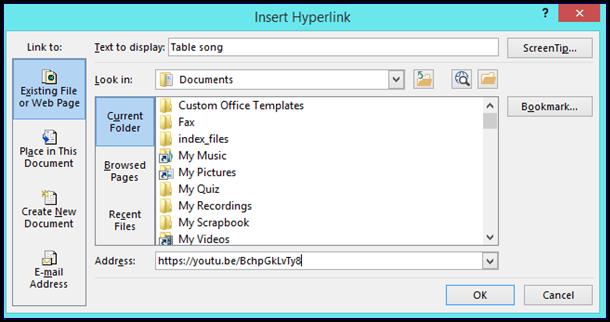|
Teaching Excellence |
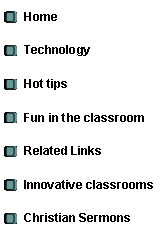
|
Audio-Visual tools |
|
Use slideshow presentations
Insert video and Audio
¨ Open MS PowerPoint ¨ Select the slide where you want to place the video
Click on
¨ Insert ¨ Video ¨ Select Online video or video on my PC (For best effect the video should be downloaded to your PC)
If you want to insert the video from your PC you need to go to the file on your PC where the video file was stored and then click on the video file you want to insert.
To download a video to your PC you can use programs like You Tube Downloader or 4K Video Downloader.
For an online video you need to be connected to the internet
Choose YouTube or From a Video Embed Code Where do you get the embed code? Go to You Tube. Choose your video. Right click on the video. Copy the embed code and paste it as shown.
How to insert a Hyperlink
Go to YouTube. Choose your video. Right click on the video. Click Copy Video URL Go to your Presentation. Select the slide where you want to place the video. Select Text box. In the textbox, for example, write “Table song”. Mark the word “Table song”. Right-click on the marked word “Table song” Click on Hyperlink.
Make sure you select Existing File or Web Page. By address, paste the Video URL (CTRL Paste). Click OK. If you open the presentation and click on the word “Table Song” the video will play in YOU TUBE.
Insert Sound or Audio file
¨ Open MS PowerPoint ¨ Select the slide where you want to insert the audio file
Click on
¨ Insert ¨ Audio ¨ Choose - Audio from my PC or Record Audio
|