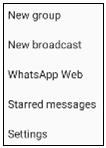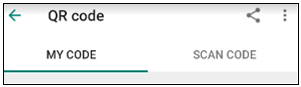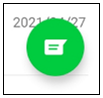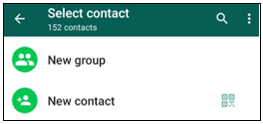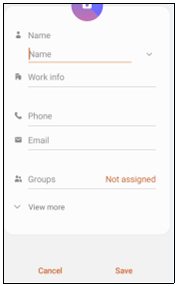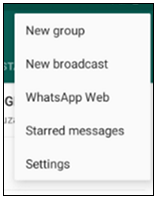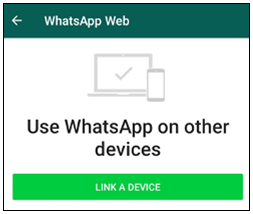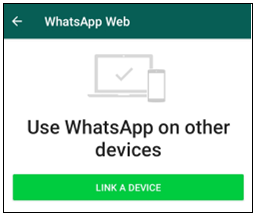|
Teaching Excellence |
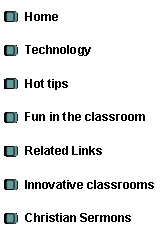
|
WhatsApp as teaching tool |
|
Step 1 Students add you as a Contact
¨ Open WhatsApp ¨ Choose CHATS ¨ Tap on the menu (Three dots) ¨ Choose settings
¨ Tap on the QR code.
¨ Learners follow the same steps. ¨ Learners tap on SCAN CODE
¨ They can scan your QR code with their WhatsApp camera to add you as a contact
Or
¨ Learners Choose CHATS
¨ Tap on
¨ Tap on New contact
Learners type in the information and tap on Save
Step 2 Students send you a WhatsApp message
Message have to include the learners name, grade and subject so that you can put him or her in your contact list.
Step 3 Create a group
¨ Go to the Chats tab in WhatsApp. ¨ Tap New Chat > New Group. If you have an existing chat on the Chats tab, tap New Group. ¨ Search for or select contacts to add to the group. ¨ To start choose one contact. (You can delete the contact later) ¨ Then, tap Next. ¨ Enter a group subject ¨ Tap Create when you're finished.
Use WhatsApp on your PC
¨ Download WhatsApp application for PC at https://www.whatsapp.com/download ¨ Open WhatsApp application on your PC ¨ Open WhatsApp on your Phone ¨ Tap on Menu
¨ Select WhatsApp web
¨ Tap on LINK A DEVICE
¨ Scan the QR code displayed on you PC
Scan the QR code displayed on you PC |
|
Easy steps to create study groups |
|
Use WhatsApp for educational purposes
¨ Use the Group Chats feature to create learning and study groups. ¨ Create audio lessons that can be sent directly to students. ¨ Create video lessons. ¨ Stay in contact with students outside the classroom. ¨ Send out assignments to students even when they are not in class. ¨ Stay in contact with parents. ¨ Send pdf files with notes and summaries. |