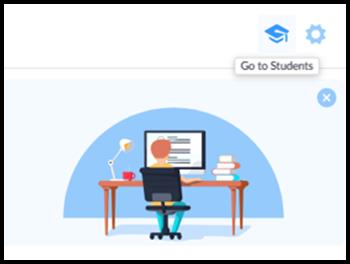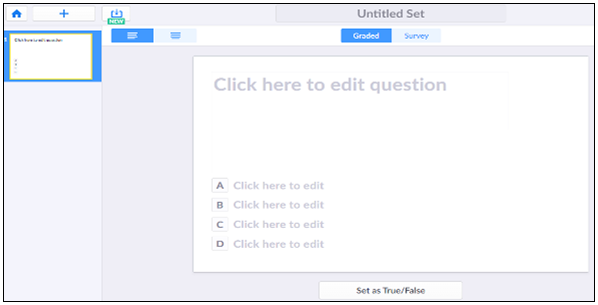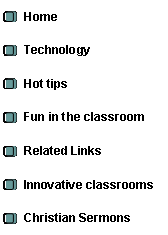
|
Teaching Excellence |
|
Step 1 Sign UP 1. Go to the plickers website https://www.plickers.com 2. Choose ——> Sign UP for free. 3. You can sign UP by using your Google account. Step 2 Add a class 1. Sign in 2. Click on
3. Enter class name. Example: English Grade 8
3. Click on 3. Add students. The easiest way is to copy and paste learners names and surnames from an EXCEL spreadsheet. It can also be copied from a M'S word class list. 4. Click on Next 5. Click on Done 6. Click on the created class. Example: English Grade 8 7. Click on Go to Students 8. Print Class Roster. Learners are numbered. Learners receive a plickers card with the corresponding number.
Step 3: Print Plickers cards 1. Sign in 2. Click on help 3. Click on Get Plickers Cards 4. Print Cards Step 4 Design a set of multiple-choice questions 1. Click on ¨ Your Library ¨ New Set 2. Type in a name at Untitled Set
2. Type the question at Click here to edit question 3. Type in multiple choices. Indicate the correct choice. 4. Click on the + to go to the next question. Step 5 Download the application on your mobile device 1. Go to Play Store 2. Search Plickers 3. Install Plickers 4. Open the application 5. Lock in with your Google account
|
|
Plickers is a way to collect instant multiple-choice responses from students, without clickers, computers, or tablets. Plickers is an assessment tool to check student understanding without the use of devices or paper and pencil. |
|
pLICKERS– Easy Steps |